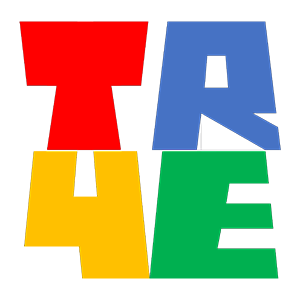
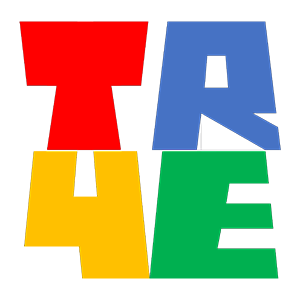
Test Runner 4 Excel (TR4E) is an Excel Addin available from Microsoft Marketplace that allows users to securely execute test cases from an Excel worksheet against any accessible API. TR4E compares the actual results against an expected result and can calculate the difference based upon discrepancies. Test results are written to a new worksheet in the test case workbook. TR4E uses SharePoint as it primary portal for loading test case workbooks, and writing request and response payloads.
TR4E can be run without a subscription, but to unlock all of the security features and runtime options you will need a subscription that can be tailored to your needs. You can request an evaluation subscription through the TR4E Service Desk by clicking .
Loading version info ...
The growing TR4E feature list includes:
The following steps will get you up and running.
| Application | Component | Description |
|---|---|---|
| Microsoft 365 Excel | Test Case Worksheet | The test case worksheet contains your test cases, and expected values |
| Microsoft 365 Excel | Result Worksheet | Each time a test is run TR4E will create a new results worksheet, the name of which reflects the date and time that the test case was run, for example 1 Jul 2025 6.04.52 PM EST |
| Microsoft 365 Excel | Test History Worksheet | Contains a summary of all the TR4E test case runs from this workbook, including who ran the test and against what environment |
| Microsoft 365 Excel | TR4E Worksheet | Used to configure TR4E, including information about the SharePoint environment, test environments and test cases |
| Microsoft 365 SharePoint | Test Case Workbook | The test case workbook, that contains the test case worksheets discussed above |
| Microsoft 365 SharePoint | Request XSL-T | A transformer that will convert each test case row from the Test Case Worksheet into a JSON or XML request that is sent ot the Test Subject API. You must have at least one request transformer. |
| Microsoft 365 SharePoint | Response XSL-T | A transformer that will convert each Test Subject API response into a CSV row that will be written to the Result Worksheet. You must have at least one response transformer. |
| Microsoft 365 SharePoint | Request JSON or XML | The TR4E generated request payload may optionally be written to a configured SharePoint location. TR4E will create a folder for each test case run that has a name the same as the Result Worksheet, for example 1 Jul 2025 6.04.52 PM EST |
| Microsoft 365 SharePoint | Response JSON or XML | The Test Subject API response payload may optionally be written to a configured SharePoint location. TR4E will create a folder for each test case run that has a name the same as the Result Worksheet, for example 1 Jul 2025 6.04.52 PM EST |
| Test Runner 4 Excel (TR4E) | Request XSL-T | Will be loaded from the configured SharePoint site and used to create the JSON or XML payload sent to the Test Subject API |
| Test Runner 4 Excel (TR4E) | Worksheet XML | An internal XML representation of each test case row. This wil be transformed by the Request XSL-T into the Request JSON or XML. It may optionally be written to SharePoint. TR4E will create a folder for each test case run that has a name the same as the Result Worksheet, for example 1 Jul 2025 6.04.52 PM EST |
| Test Runner 4 Excel (TR4E) | Request JSON or XML | The TR4E generated request payload created by applying the Request XSL-T to the Worksheet XML. It is sent to the Test Subject API |
| Test Runner 4 Excel (TR4E) | Response JSON or XML | The Test Subject API will return this response to TR4E that will use the Response XSL-T to transform the JSON or XML into a CSV row that will be written to the Result Worksheet |
| Test Runner 4 Excel (TR4E) | Response XSL-T | Will be loaded from the configured SharePoint site and used to create the CSV row written to the Result Worksheet |
The interactive drawing below identifies the key TR4E components and TR4E dependencies on Excel, SharePoint and Azure Entra ID. Click on individual components, like "Test Case Worksheet" to find our more.
TR4E is an Excel Addin, available from Microsoft AppSource and must be installed by your MS 365 administrator and be assigned to one or more users and / or security groups. Once installed TR4E will appear in the Excel Home ribbon for every user who has access.
Installation prerequisites are a separately licensed Microsoft 365 subscription including Excel and SharePoint. TR4E also depends upon the TR4E Entra ID Gallery OIDC application to be installed in your corporate Azure Entra ID by an administrator . This allows TR4E to use seamless SSO to access your SharePoint subscription, and use SSO for securing test case API calls.
The TR4E Addin will run in a browser or the Excel desktop and is supported in Edge, Chrome, and Safari. Internet Explorer is not supported.
By installing TR4E you agreed to abide by the Standard Contract for Microsoft Commercial Marketplace
The TR4E Excel Addin side Panel is launched by clicking the TR4E Addin button located in the Excel Home ribbon. The panel has an accordion with several sections that allow the user to configure the test case run. The sections and their controls are detailed below (you can use the navigation controls to zoom in and out of the picture):
A description of possible TR4E error codes, and their resolution
TR4E Virtual Underwriter provides a simple example of how to create and run TR4E test cases against a live API accessible via a TR4E subscription. It is a simple Motor Vehicle Underwriting API that calculates an insurance premium for a number of specific underwriting rating factors, for example: garaging address, year / make / model, driver age, claim history ...etc. Your administrator will need to have installed TR4E in your Microsoft 365 tenant before you can run the test
Download the ZIP file in the link below to your desktop. Unzip the contents and confirm that Downloads has a "TR4E" folder. Drag the TR4E folder to "Shared Documents" in a SharePoint 365 team site that you have access to. Once uploaded you will need to configure the test case workbook for TR4E to work, per:
Under the TR4E folder open the "Test Runner For Excel Virtual Underwriter.xlsx"
workbook, and on the "TR4E" worksheet cell H2 replace <ENTER YOUR SITE NAME> with the name of
your team site; then,
on cell H3 replace <ENTER YOUR SHAREPOINT SUBSCRIPTION> with the name of
your MS 365 subscription, for example acme.sharepoint.com; then,
open the TR4E application by clicking the TR4E button on the Home Ribbon. The TR4E panel will open and automatically log in to your company domain - you should see your profile photo in the TR4E banner; then,
open the "TR4E Subscription" accordion and select "Enable TR4E Subscription". Enter your TR4E subscription name and subscription key - you can request an evaluation subscription from the TR4E Service Desk .; then,
open the "External API Security" accordion and select "Basic Authentication". Enter your TR4E Virtual Underwriter username and password you were supplied when you got your subscription details; then,
open the "Payload Transformers" accordion and select "JSON"; then,
click the "Run Test" button at the bottom of the panel. TR4E will run all the test cases from the "Input" worksheet and create a new results worksheet in the workbook. The "Test History" table will be updated with test details.
TR4E uses Microsoft Entra ID for seamless single sign on to access Microsoft resources like O365 SharePoint and MS Graph API. Check it out in the Microsoft Entra ID App Gallery
TR4E must be installed in your organization's Entra ID tenant by an administrator. When the TR4E Excel Addin is first opened from the Excel Home Ribbon it will request an access token from Entra ID. If logged in user is not an Entra ID Administrator, then a request will be raised for approval.
Support channels are listed below. The best way to contact us is via the TR4E Service Desk